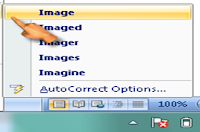Halo Autocorrect uza hodi hala’o los tuir outomatikamente iha dokumen ne’ebé ita haloLalaok atu hala’o Autocorrect1. Lala’ok primeiru click Icon Proofing errors were found. Click to Correct
2. Mosu iha layar maka hanesan
3. Klik Autocorrect.4. Depois klik Autocorrect Options, maka sei mosu hanesan tuir mai ne’e:
5. Ba parte Replace ketik Start
6. Ba parte With ketik: Starting7. liu tiha ida ne’e klik Add, atu hatama ba culuna Autocorrect8. ikus klik butaun OK